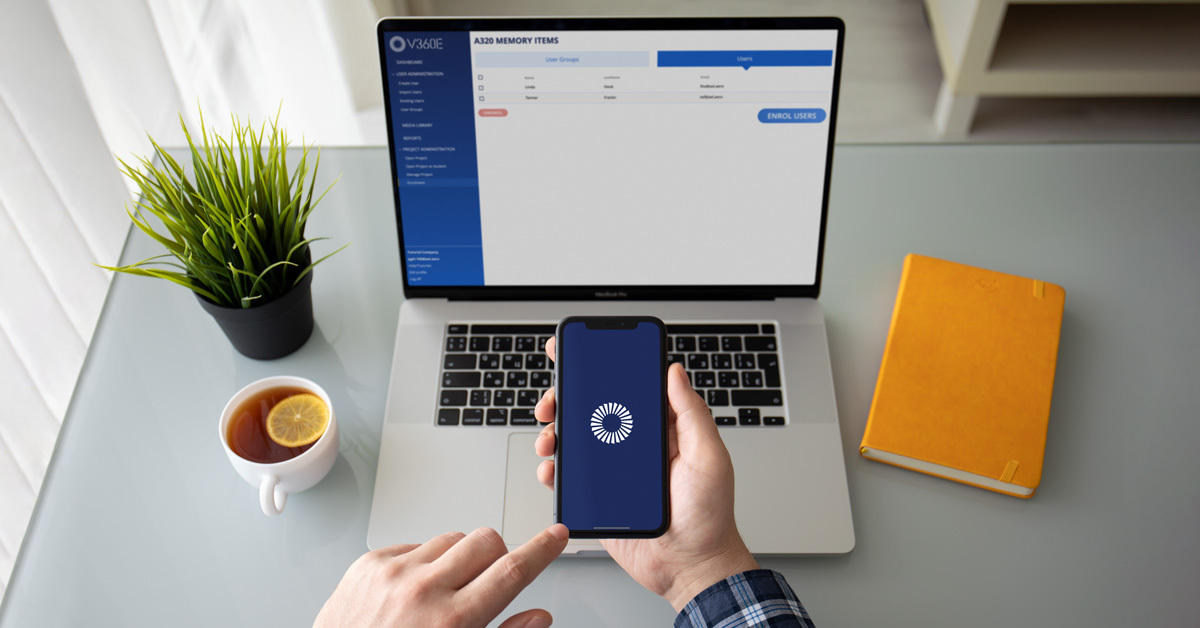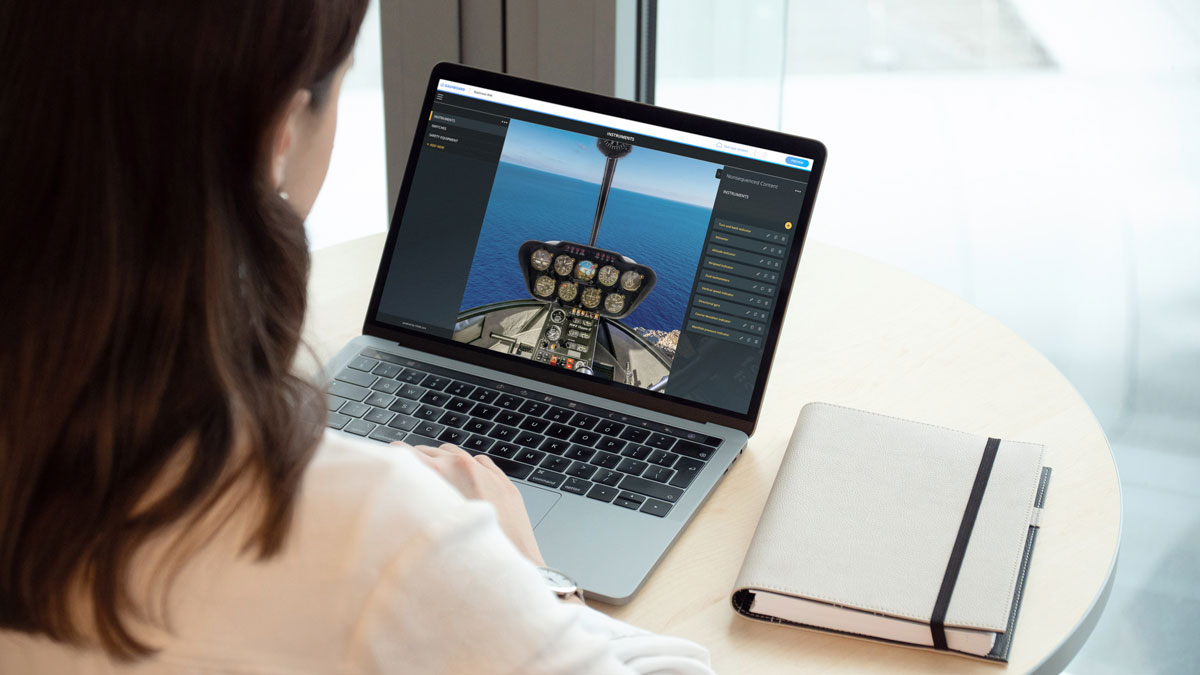If you created projects in V360E and you want to distribute the learning content to the end-users, you need to publish projects and enroll end-users.
To make the project available for end-users you need to publish the project first.
Log in to your V360E account, create New Project and follow the steps below.
If you don’t have a V360E account yet, start your free trial here.
1. Select the Project
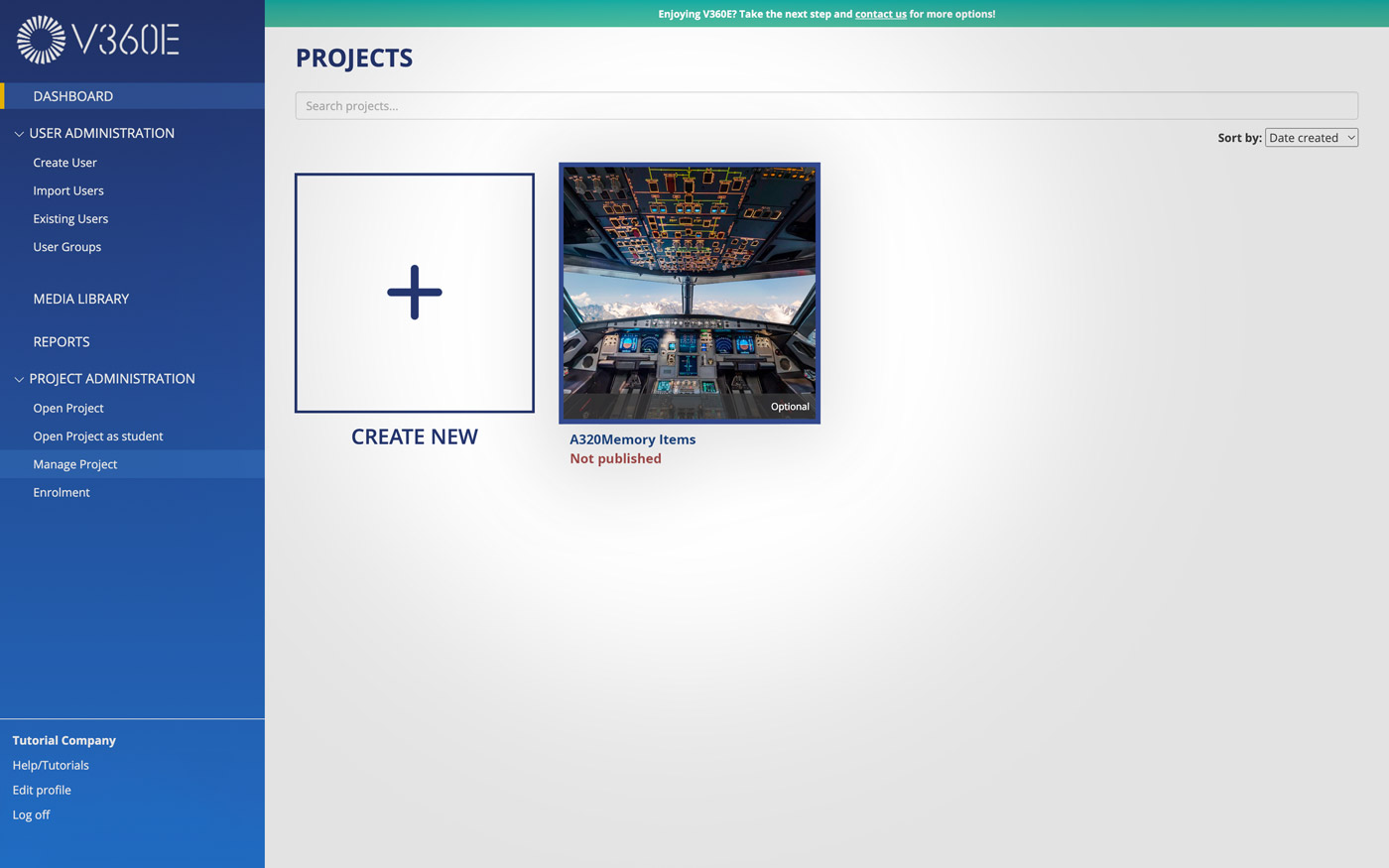
In the Project Library, select the Project you want to distribute to the end-users.
Choose Manage Project under Project Administration Menu on the left.
2. Publish the Project
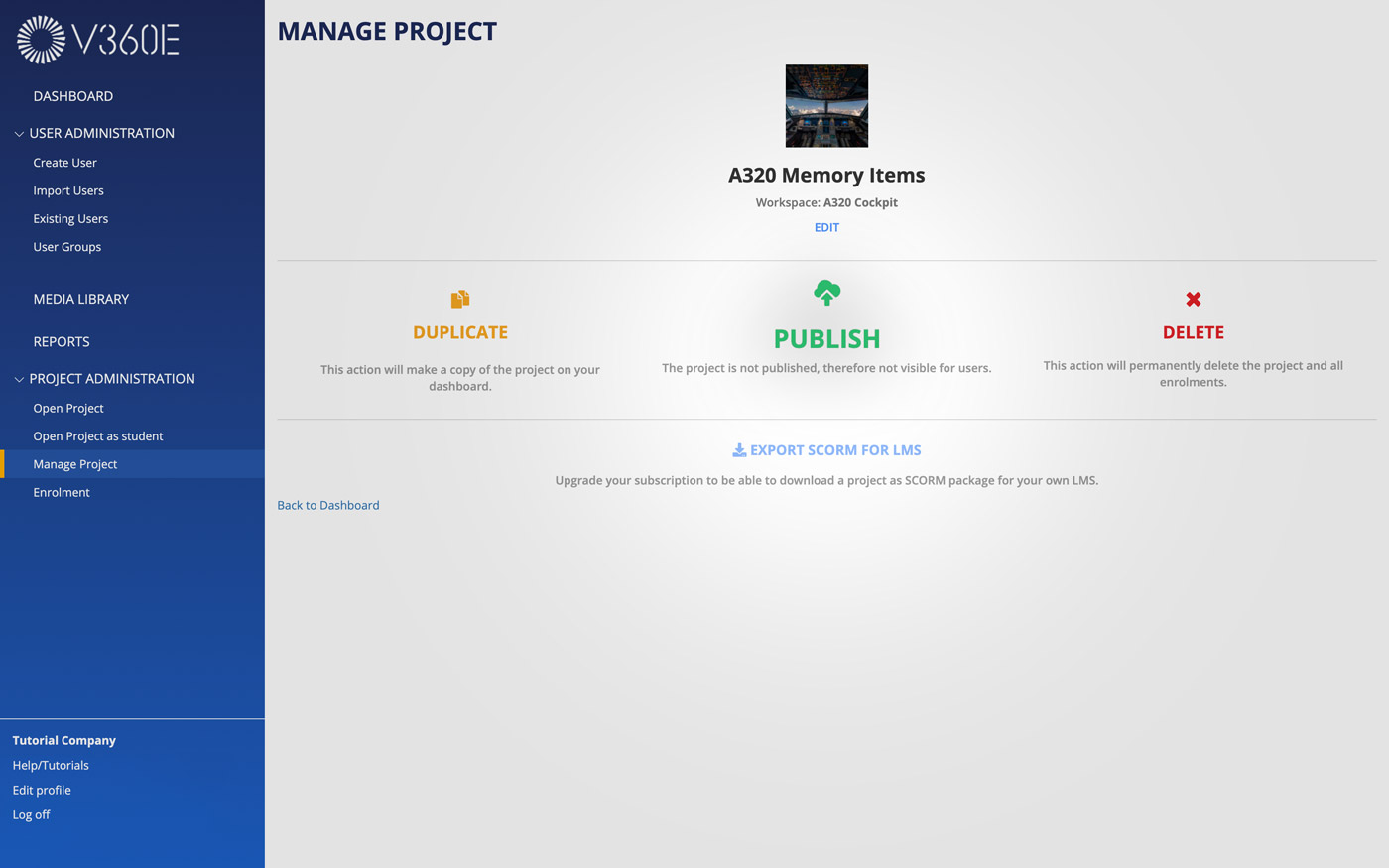
Click PUBLISH. Once you publish the Project, you will be able to enroll the end-users.
You will be able to select:
Notify enrolled users – Send an email to all enrolled end-users.
Here you will have the option to select required items and notify end-users about resetting their progress. End-users will receive a notification within the app – V360E Player.
3. Create end-users
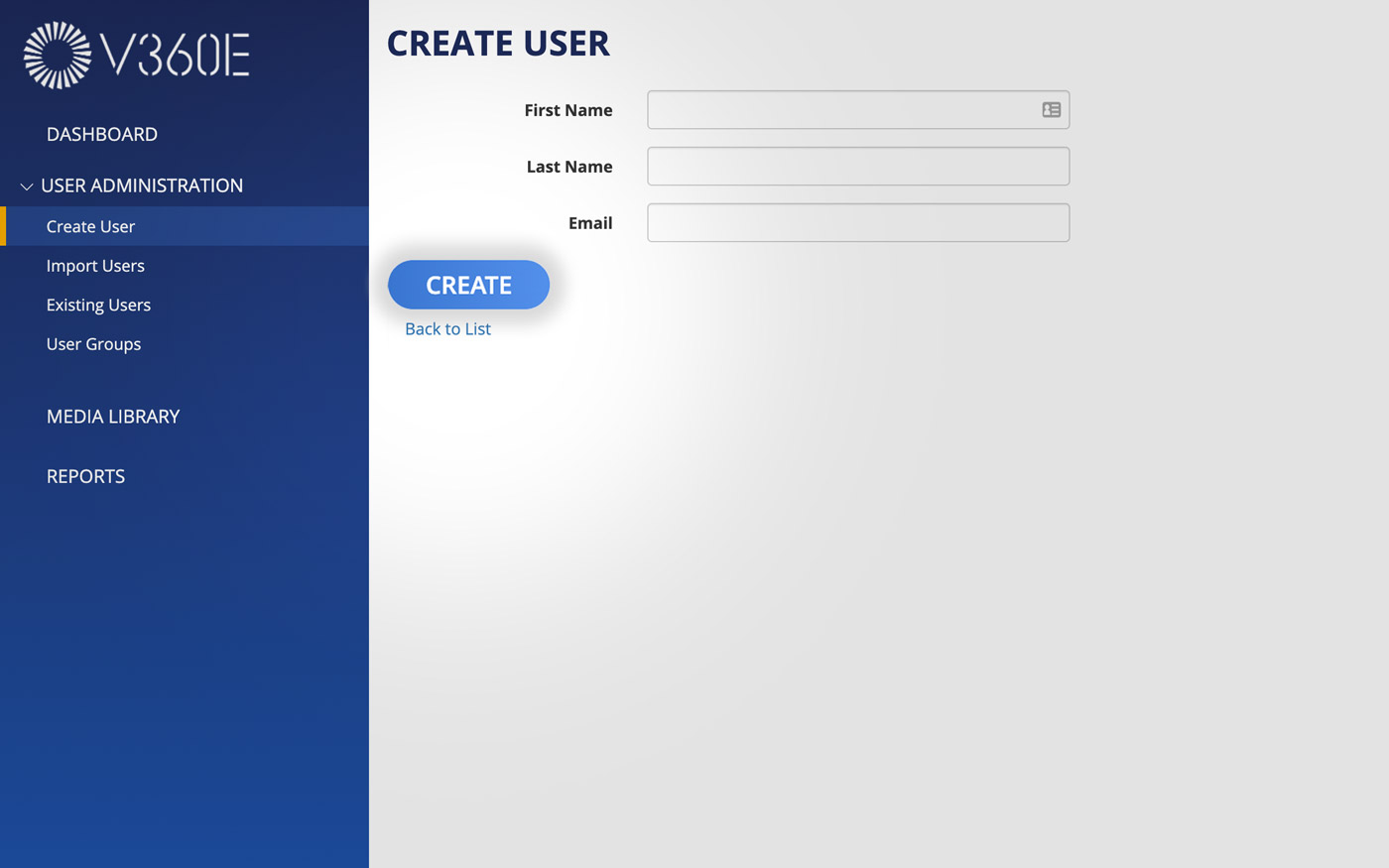
To enroll end-users, you need to create them in the system first. If you have already done this, open the list.
To create end-users in the system, select Create User option under the User Administration Menu on the left.
Fill in the end-user’s First Name, Last Name, and Email.
Once you click CREATE the activation link is sent automatically to the end-user via email.
Open the list.
Here you can find a list of all end-users and you can MANAGE or delete end-users.
To delete the end-user, click X.
4. Enroll end-users
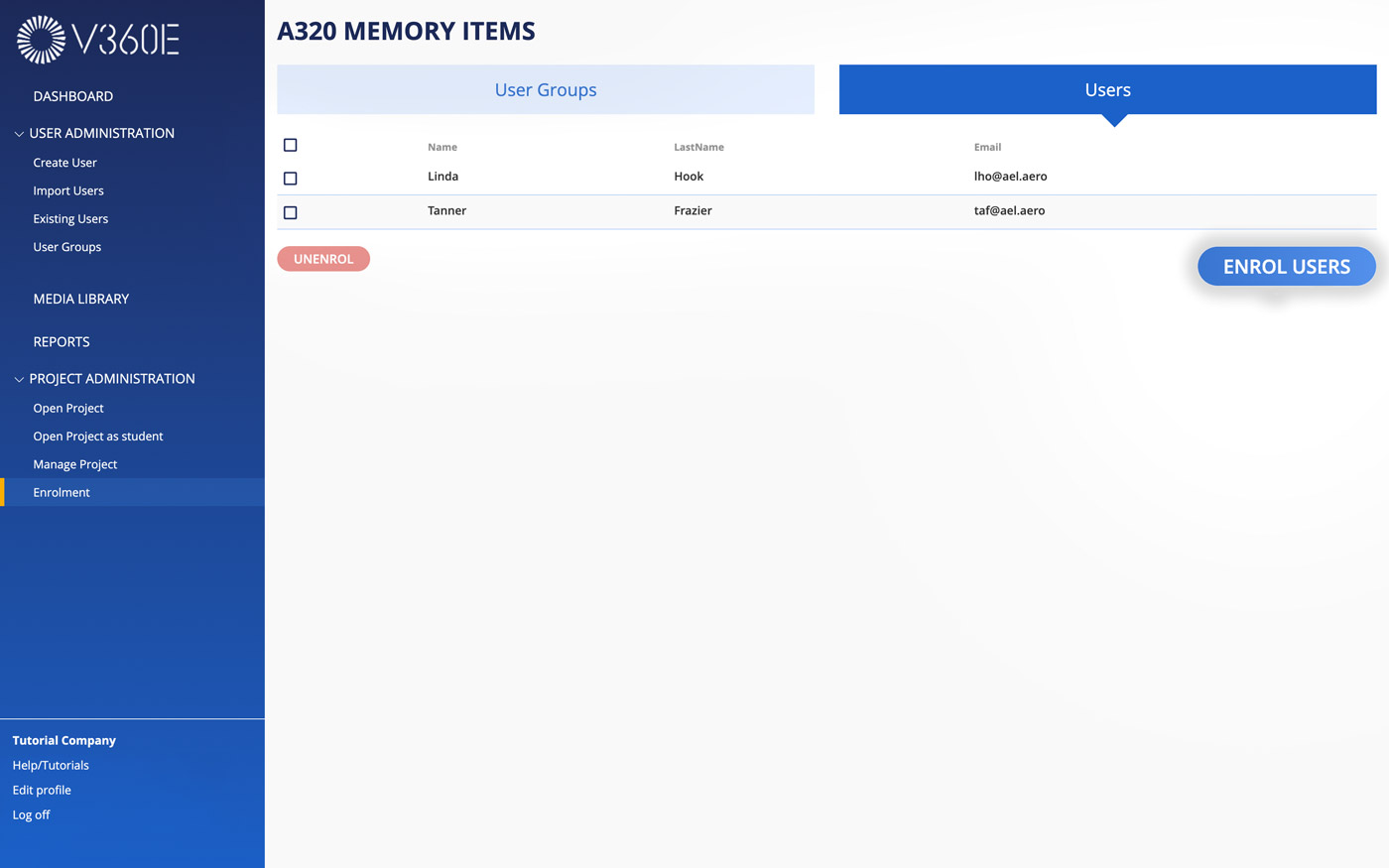
To enroll end-users click MANAGE.
Under ENROLLED IN FOLLOWING PROJECTS: click ENROL TO PROJECTS, select the wanted project and click SUBMIT. Your end-user is enrolled now!
To exclude end-users click UNENROL.
User Groups
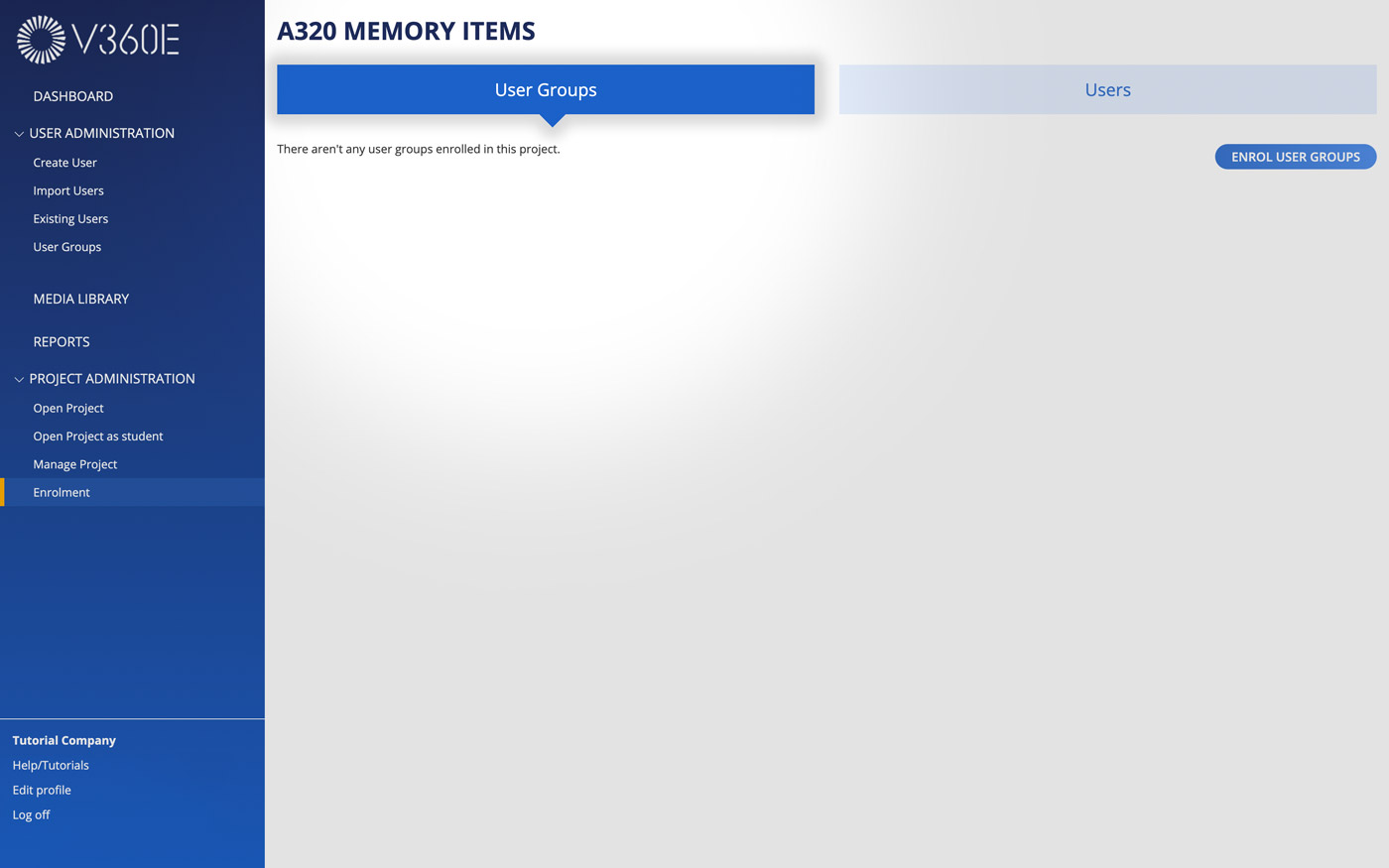
You can enroll more end-users at once to a specific project, categorize end-users based on common characteristics or a job role.
You can manage User Groups under User Administration Menu.
From here you can create new User Groups or manage existing ones.
Click MANAGE to add end-users, enrol User Group to Projects, and edit name and description.
Click X to delete the User Group.
Click the CREATE NEW USER GROUP button to create a new User Group.
Edit published Project
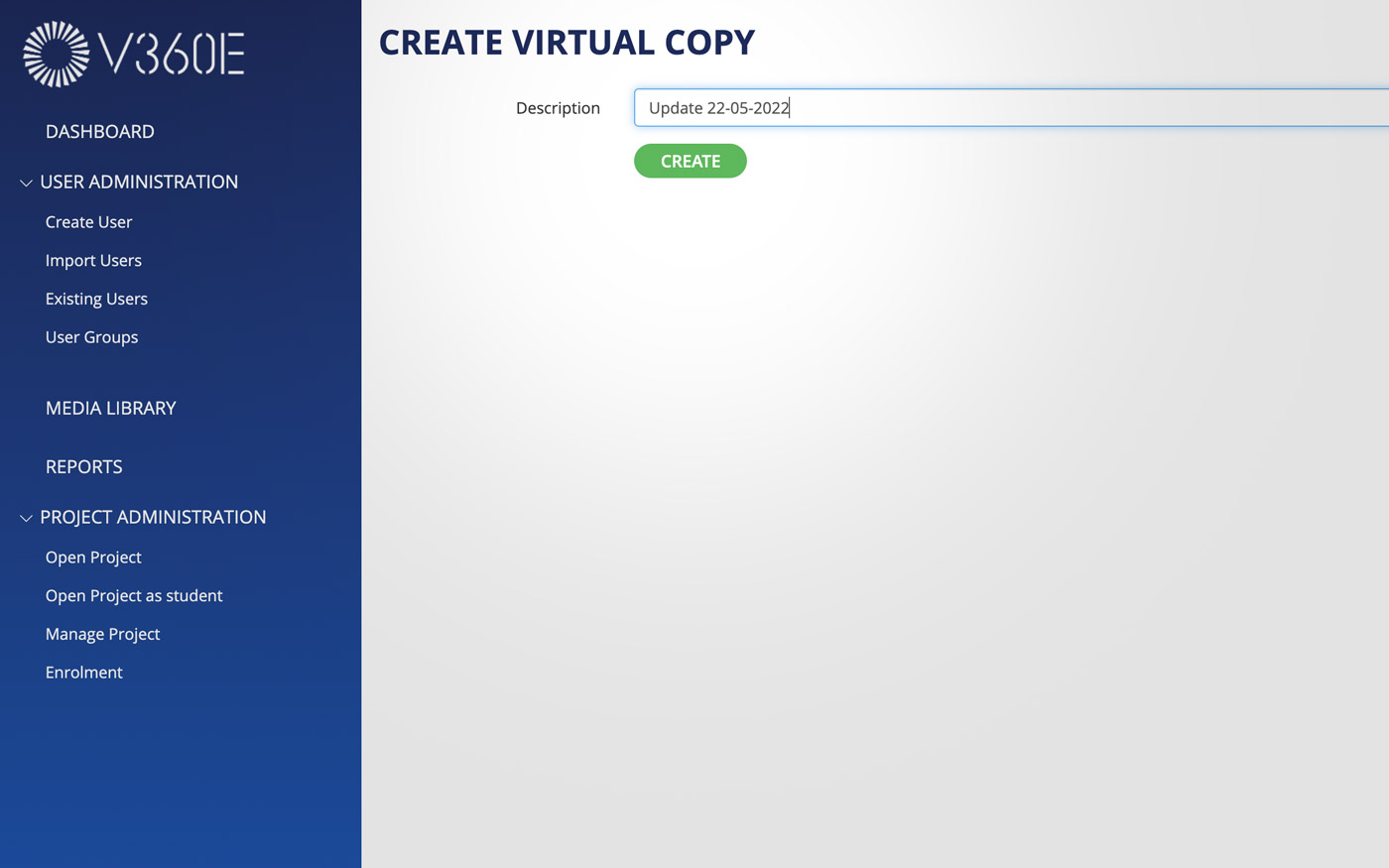
To edit a published project you need to create a virtual copy of the project.
Click Open Project under Project Administration on the left and name a virtual copy of the project in the Description under the CREATE VIRTUAL COPY section.
Virtual copy is a temporary version of the project that is unpublished and that you can edit. Once you publish it it will replace the existing project.
Once you click CREATE your project will open automatically and you can modify it. By doing this, you will create a virtual copy of your project.
Naming your virtual copy is easy. Include date, version number, update name under the Description. This will help you to navigate through all projects you are creating at the same time.
Publish and replace a Virtual copy
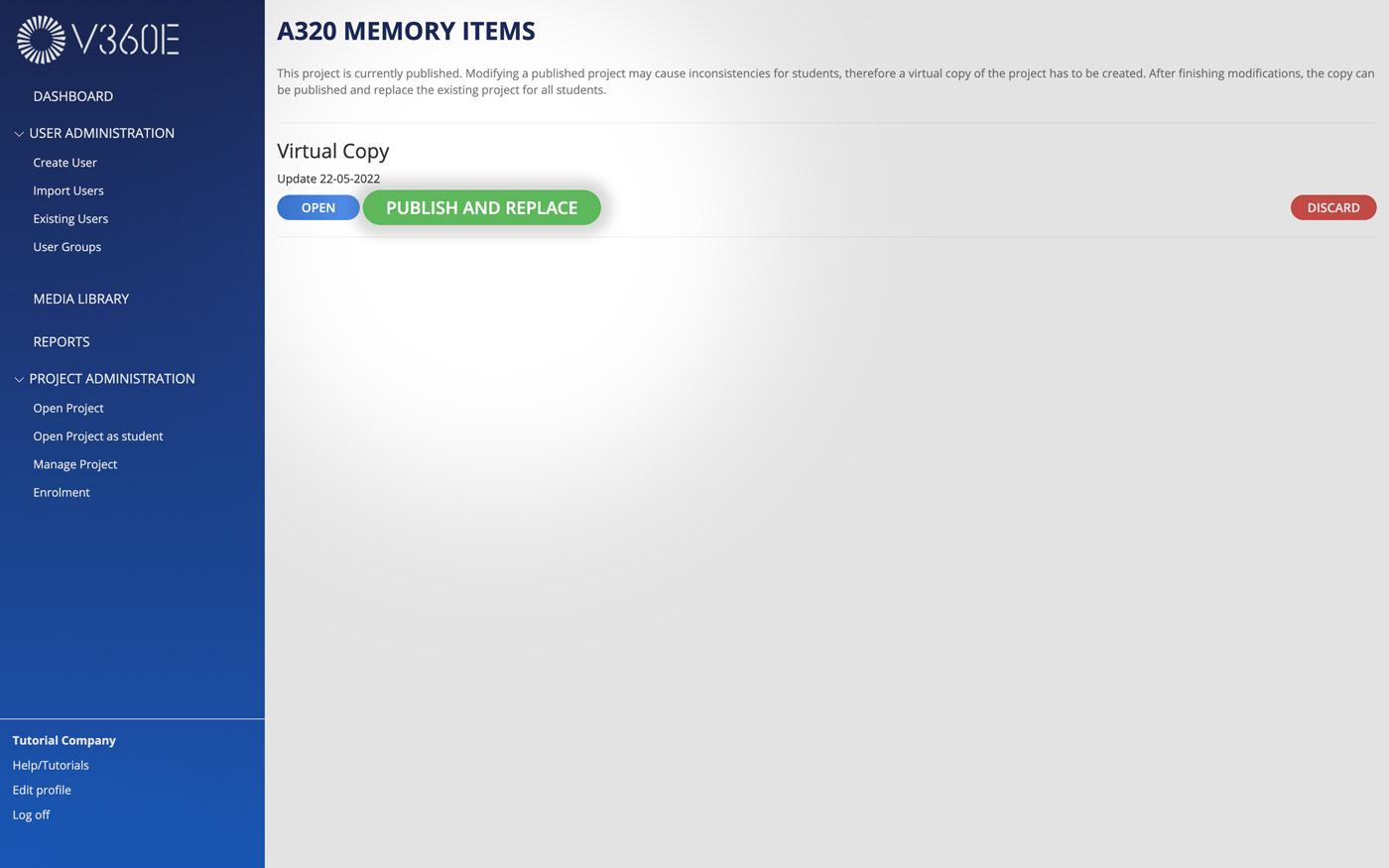
After you finish making changes to a published project, publish and replace the existing project for all end-users.
Click PUBLISH AND REPLACE.
If you change your mind about editing the project, you can delete the virtual copy by clicking DISCARD.
Here you will have the option to select required items and notify end-users about resetting their progress. End-users will receive a notification within the app – V360E Player.
Required items are used for mandatory courses where users have to train certain procedures. The admin can track the progress if these procedures (Required items) have been completed.
Confirm it one more time by clicking PUBLISH. Once you publish the virtual copy, end-users will be able to train within the newest version of the project.
New in V360E?
Create courses to train normal, emergency procedures, initial and recurrent training modules, exterior inspections, and more.
Get a free trial and start creating virtual trainers today!
Help your pilots to perform better once they get to the training session in a simulator or aircraft