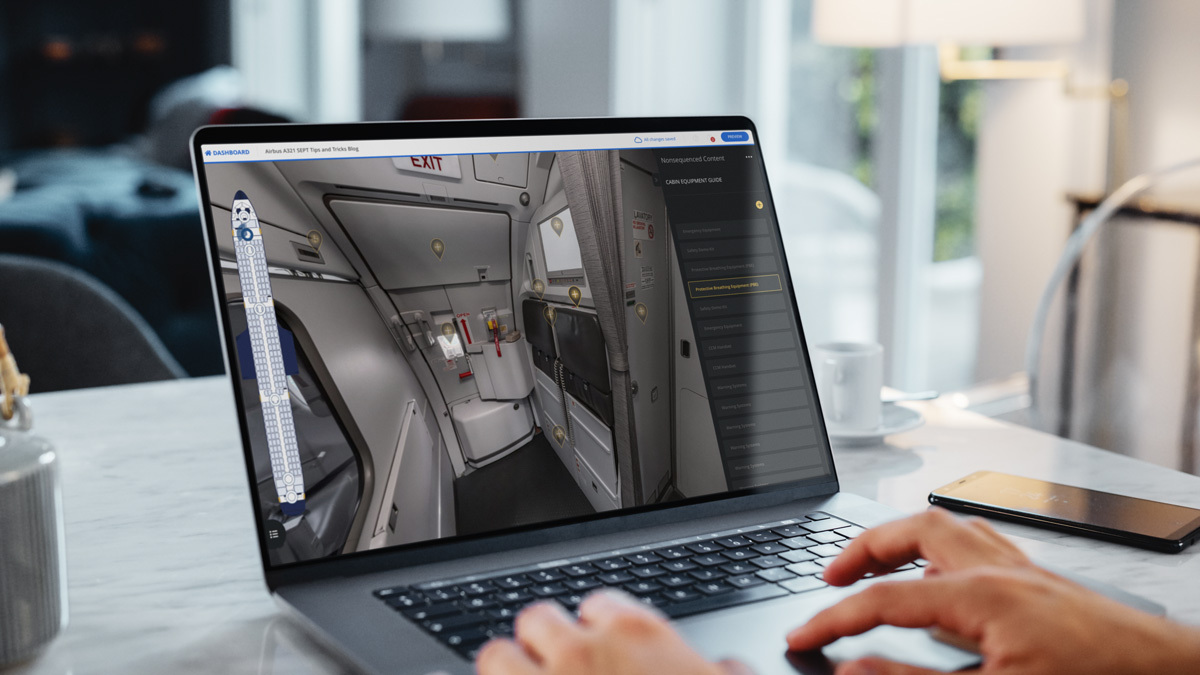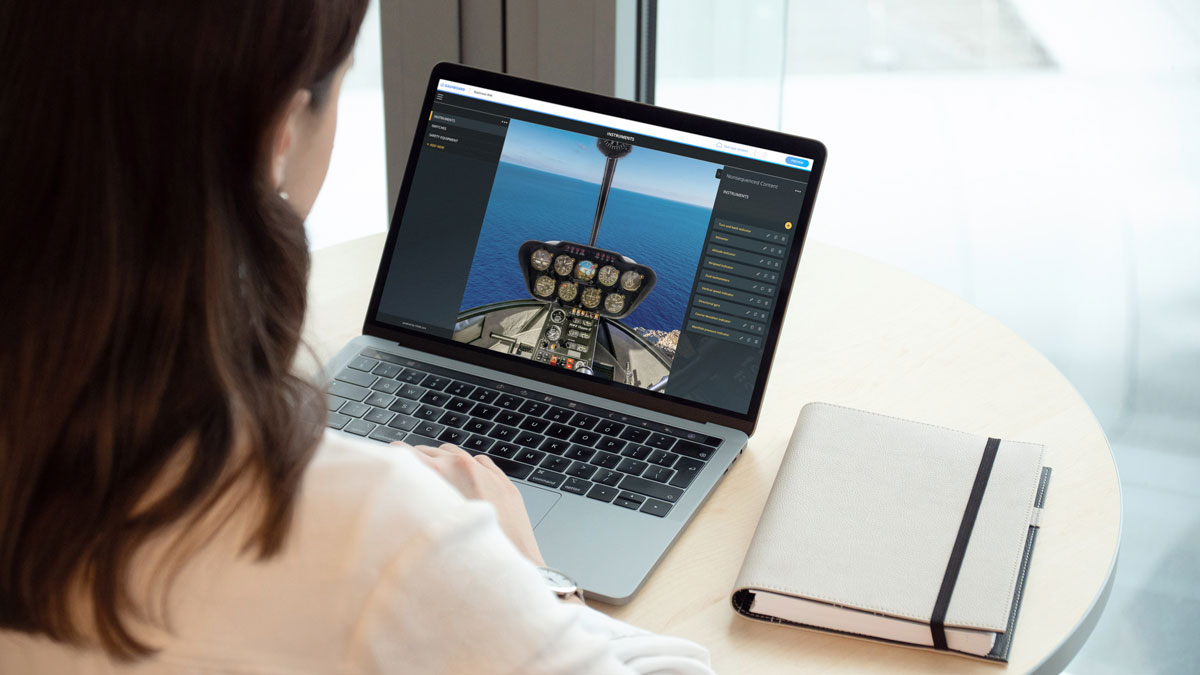Safety Equipment and Procedures (SEP) training is mandatory for airline cabin crew members.
With Safety Equipment Procedure Trainer (SEPT), you can easily elevate safety and emergency procedure training at your airline or training centre.
SEPT is a training tool that provides your cabin crew with an overview of your aircraft, safety equipment and location of emergency procedures. Your cabin crew can access SEPT on their own devices, including phone, tablet, and laptop.
Safety Equipment Procedure Trainer (SEPT) can be used for:
👉 Initial cabin crew training
👉 Aircraft familiarisation before training session in aircraft or mock-up
👉 Recurrent cabin crew training
👉 Conversion training
We want to show you how you can easily create a Safety Equipment Procedure Trainer – a virtual aircraft that is always available for cabin crew training.
You can use V360E – e-learning authoring tool – to create customized Safety Equipment Procedure Trainer for cabin crew at your company.
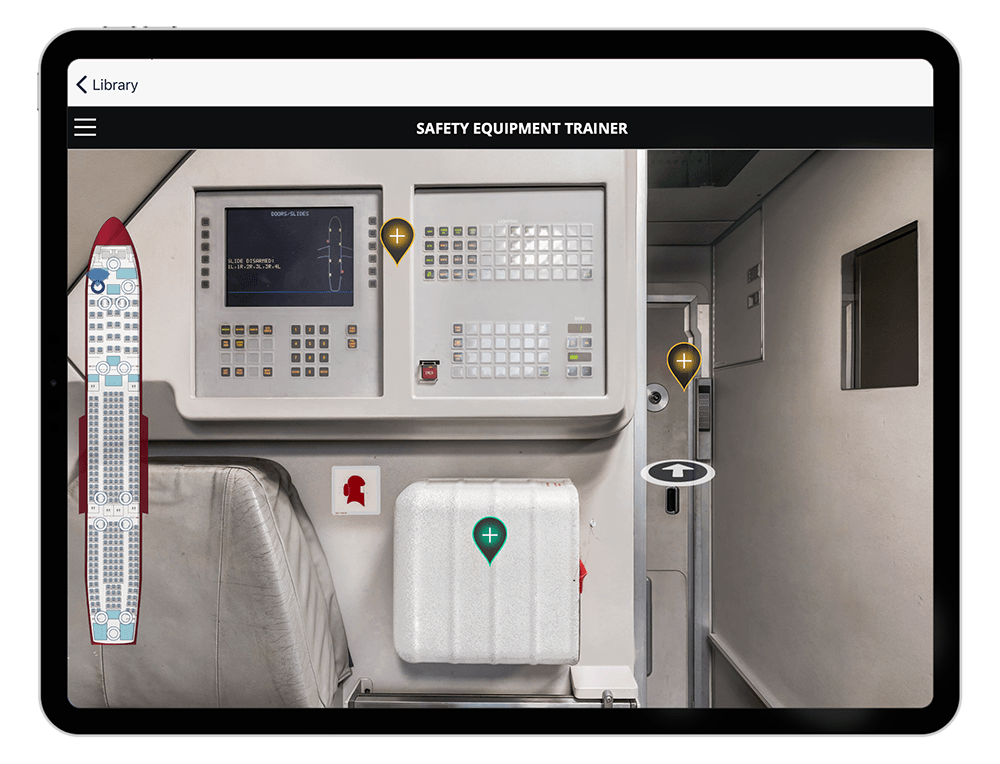
BEfore YOU START
To create a realistic aircraft environment, you need 360° photo of your aircraft.
In V360E we call this a Workspace.
You can take the photos yourself or you can use photos from our library.
360° photos replicate the aircraft environment and allow cabin crew to look around to the left, right, up and down, and zooming in and out.
If you have no clue about photography, taking 360° panoramic photos may sound like quantum physics. But did you know that you can take 360° photos with GoPro Max Camera? Here are our 6 simple tips for taking a greate cockpit picture – most of them are applicable for cabin photoshoot, too.
Once your 360° photos are uploaded in V360E, you can start creating your Safety Equipment Procedure Trainer (SEPT).
Don’t forget YOUR manuals
Adding training content to a Workspace only takes a couple of clicks. Keep your aircraft manuals and aircraft layout on hand to make sure you include all equipment and procedures.
Ready? Let’s build your SEPT
This tutorial will show you how we created a Safety Equipment and Procedure Trainer (SEPT) for Airbus A321.
Log in to your V360E account, create New Project and follow the steps below.
If you don’t have a V360E account yet, start your free trial here.
1. Click ADD NEW and select NON-SEQUENCED CONTENT
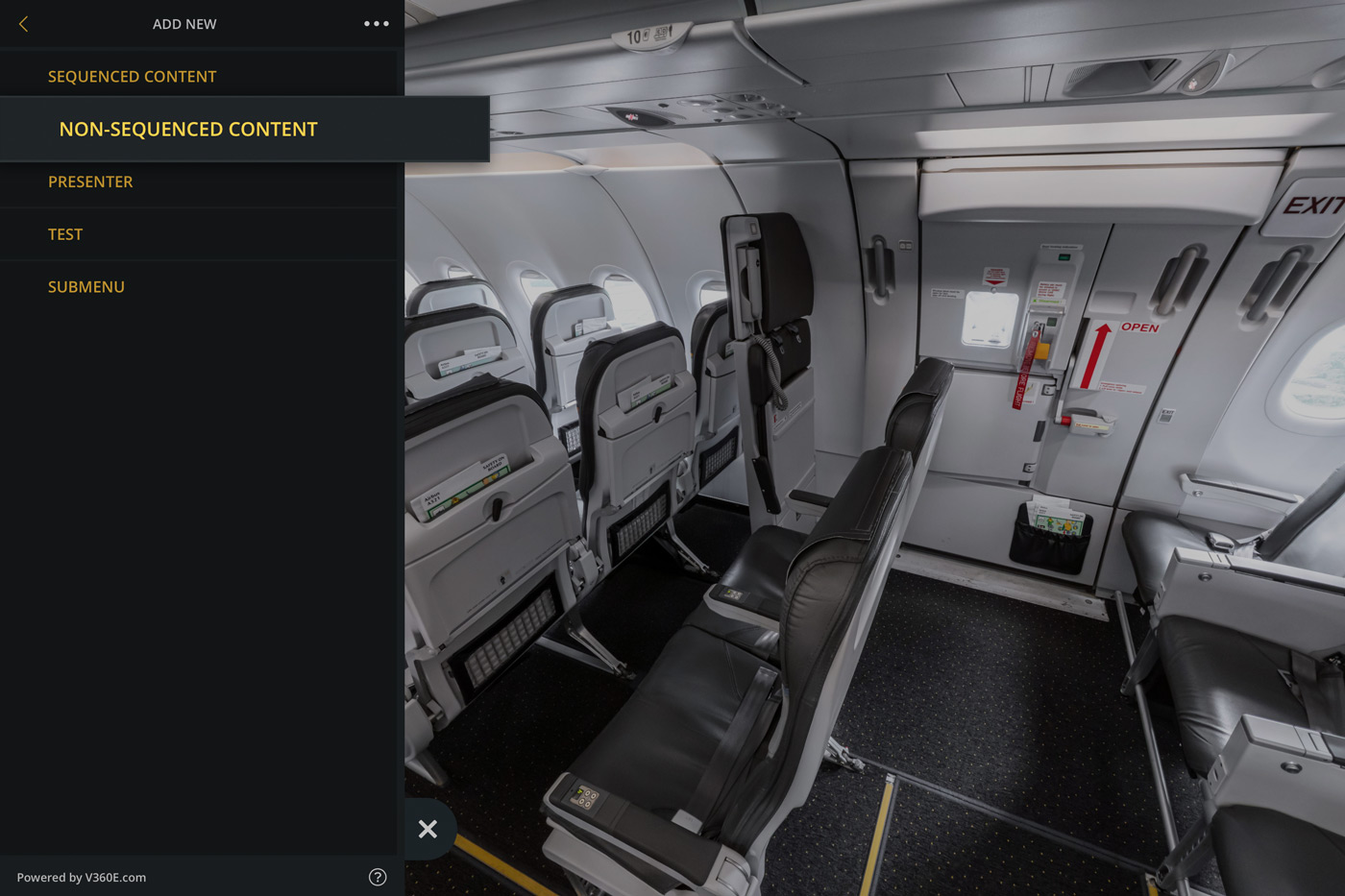
Non-sequenced Content allows you to place multiple Hotspots within the aircraft. Hotspot indicates where specific safety equipment is located in the aircraft.
2. Choose type of your Hotspot
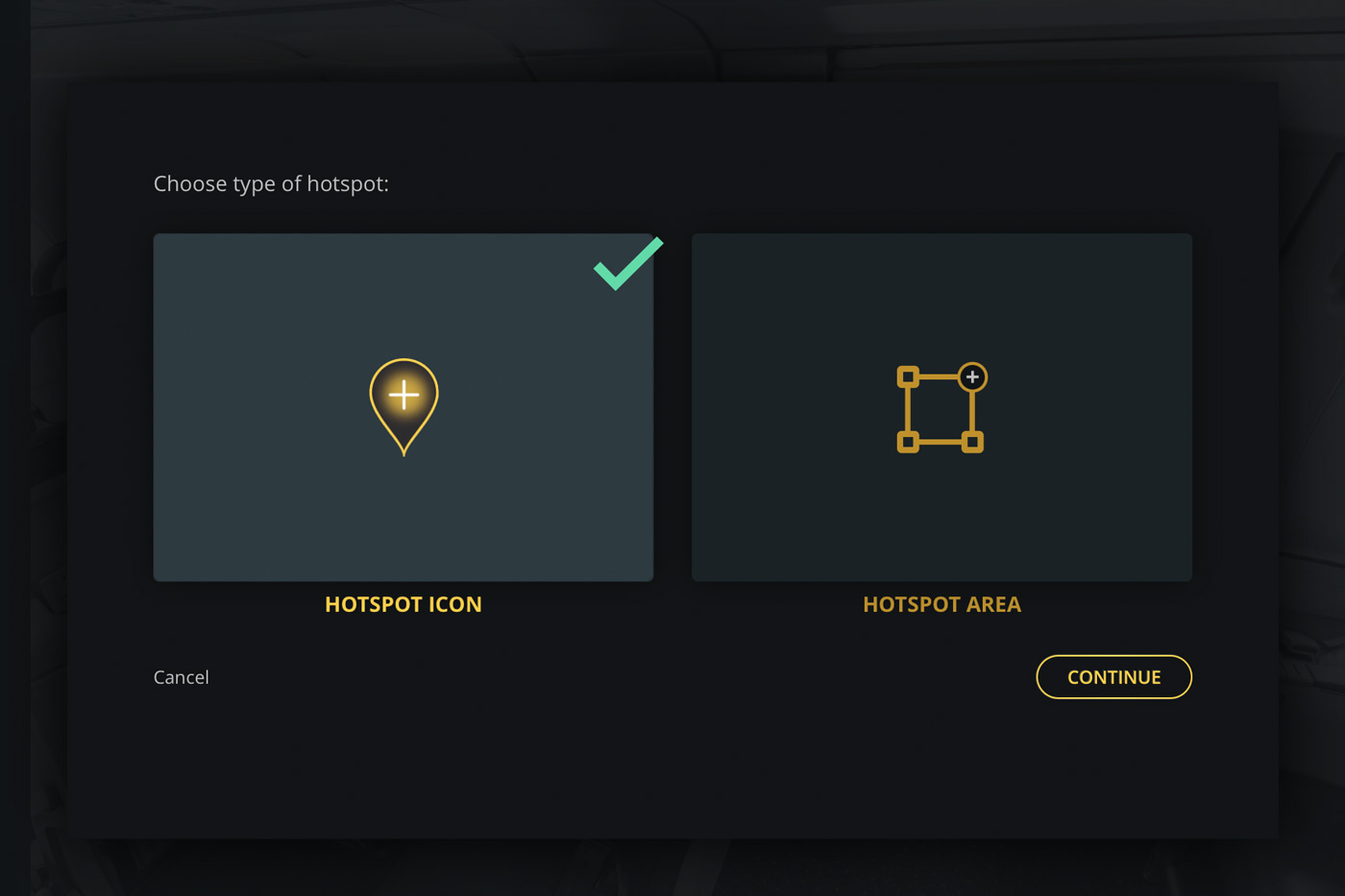
To mark the location of equipment add a Hotspot. You can either choose Hotspot Icon for a specific item or Hotspot Area to highlight an area.
Hotspot Icon allows you to highlight a specific item within the aircraft by pointing to it. Hotspot Area allows you to highlight a specific item by “drawing” around it.
3. Place Hotspot in the Workspace
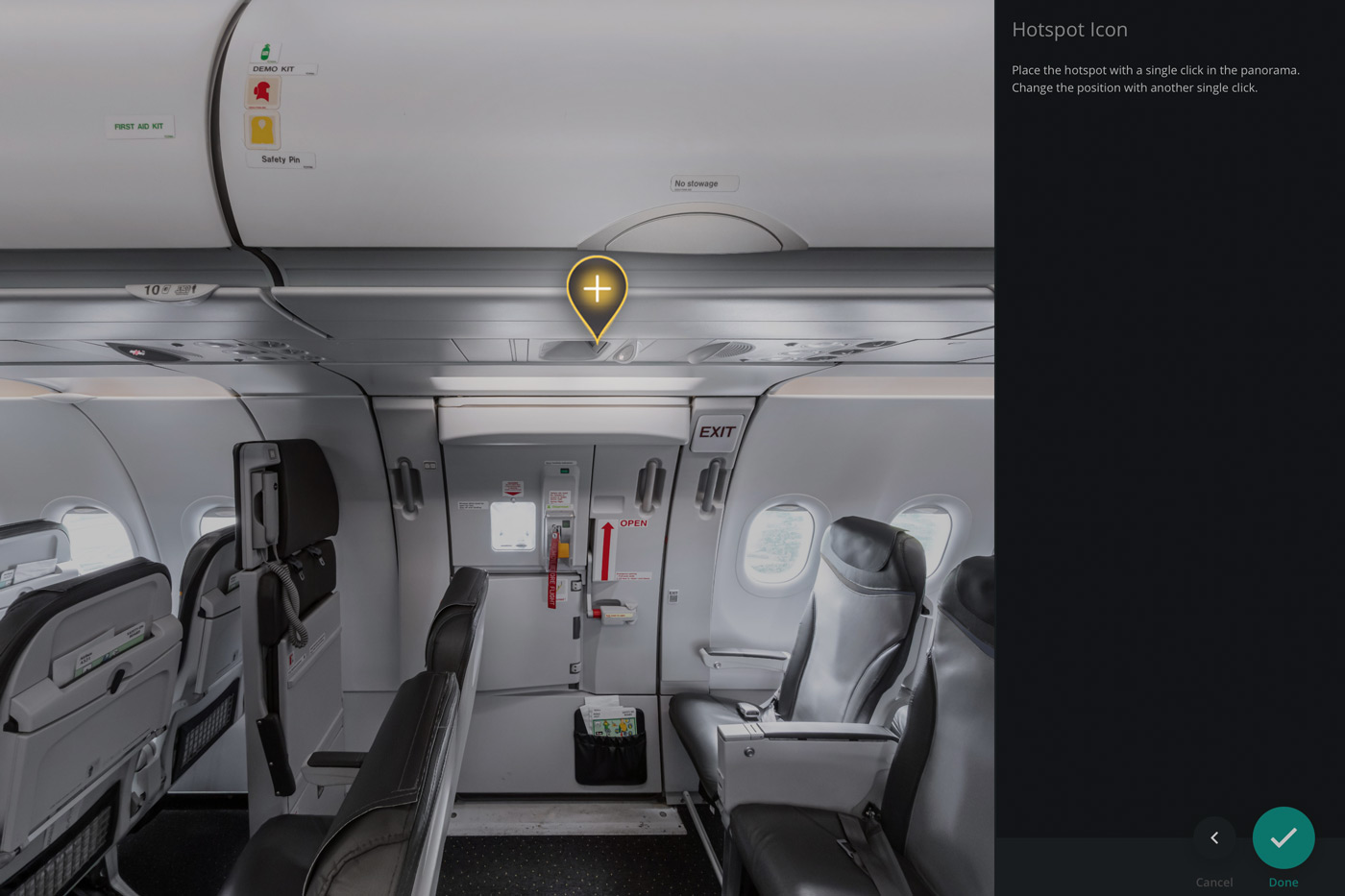
Here you can see how we have created a Hotspot for the Area Indication Panel (AIP) that is located by the Emergency Exit.
You place the Hotspot Icon by clicking a specific location within your Workspace.
If you want to change the location of the Hotspot, click Modify Hotspot Location and place it where it belongs again by clicking a specific location within your Workspace.
4. Add Hotspot title
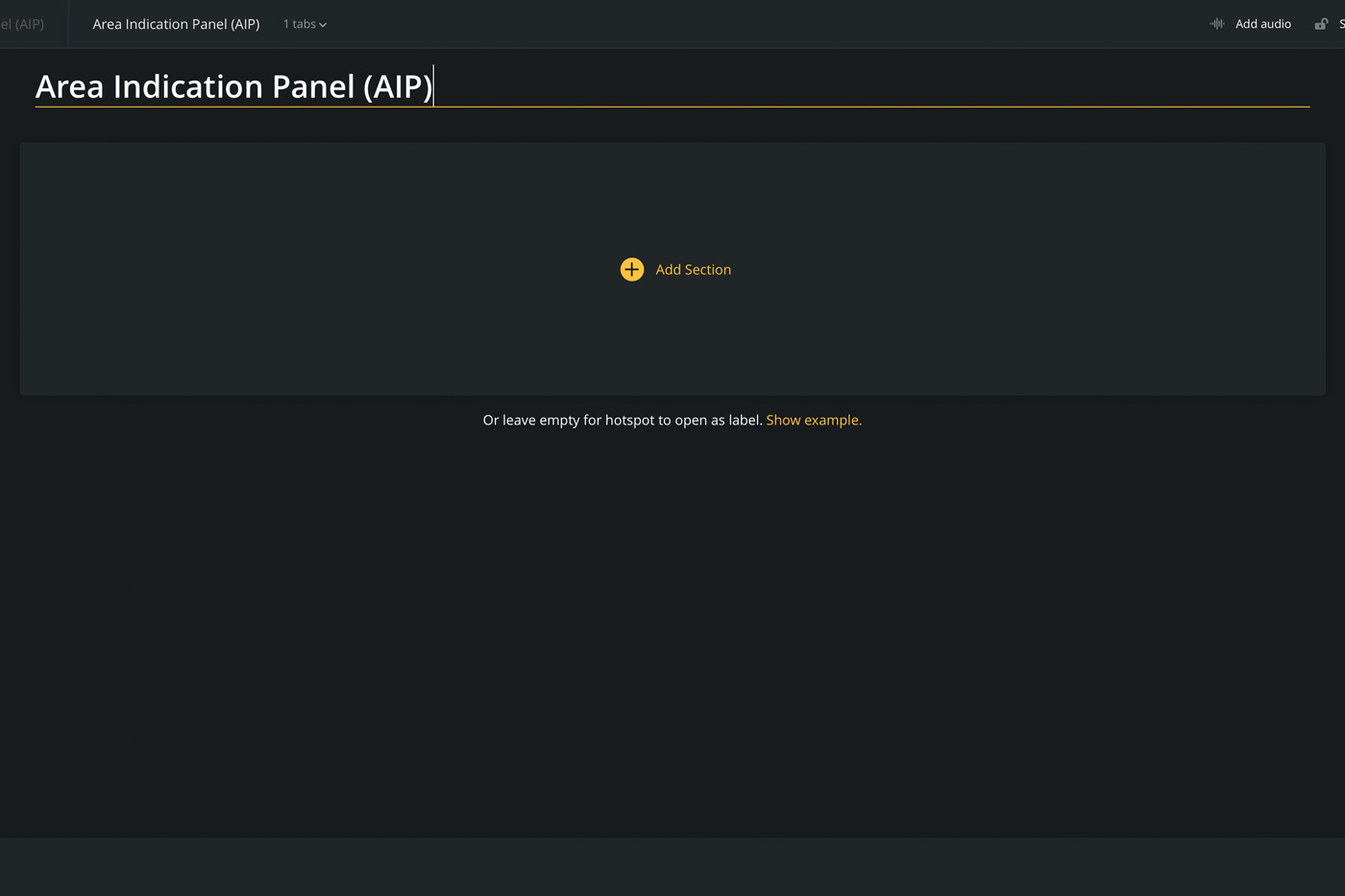
5. Choose the layout
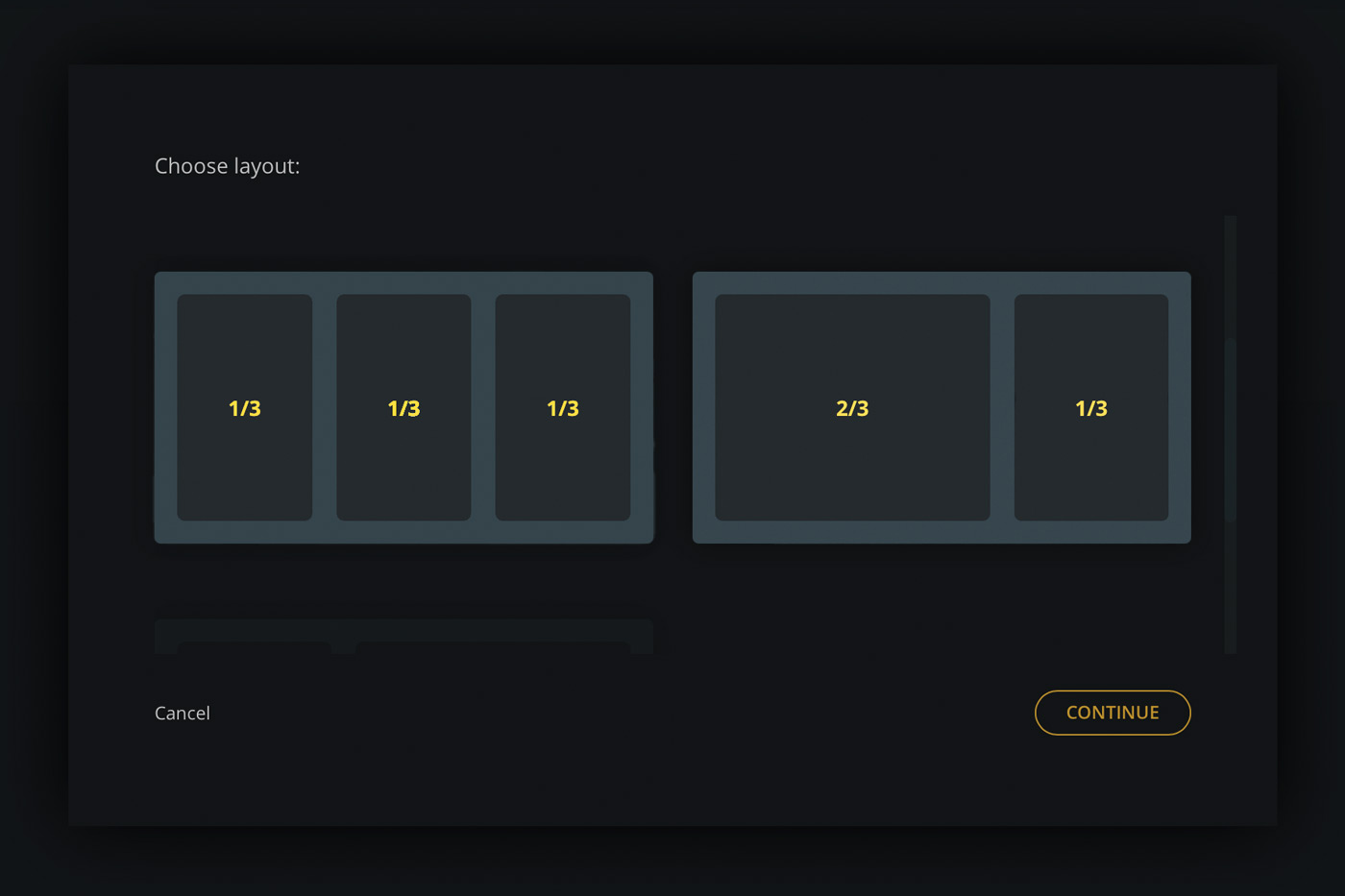
Choosing the right layout will help you to display the content as desired. If you need to display text and image that belongs to the text, consider using ⅔ | ⅓ layout.
If you would like to include two or more equally sized images, consider using ½ | ½ layout.
Feel free to explore which layout fits your content the best.
6. Add your content, such as description, images, videos or audio
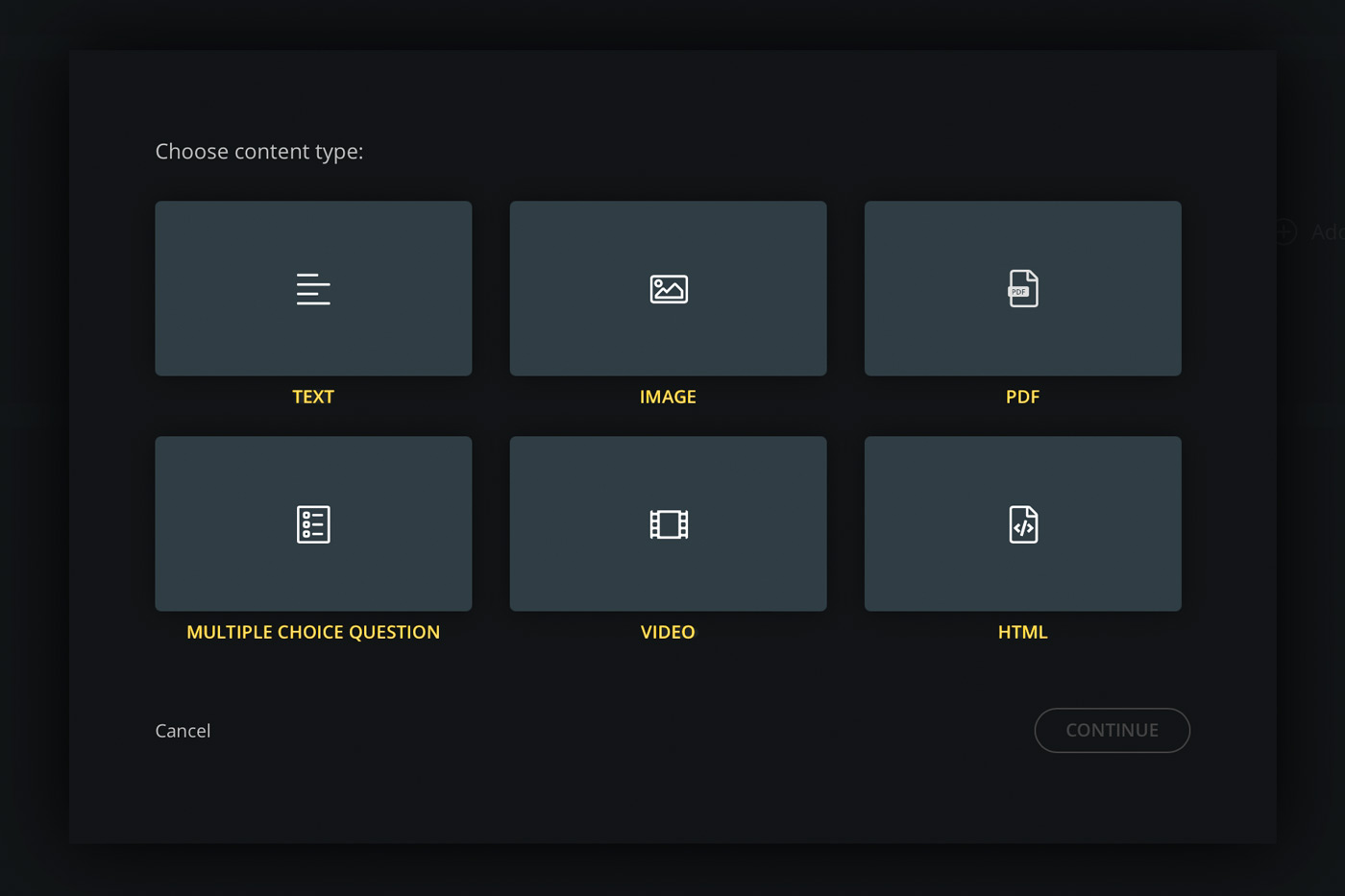
Using ½ | ½ layout we added text and image to add content to the Hotspot.
You can copy the text from the manual and paste it within the text section. You can take pictures of the equipment and place it to be part of the trainer.
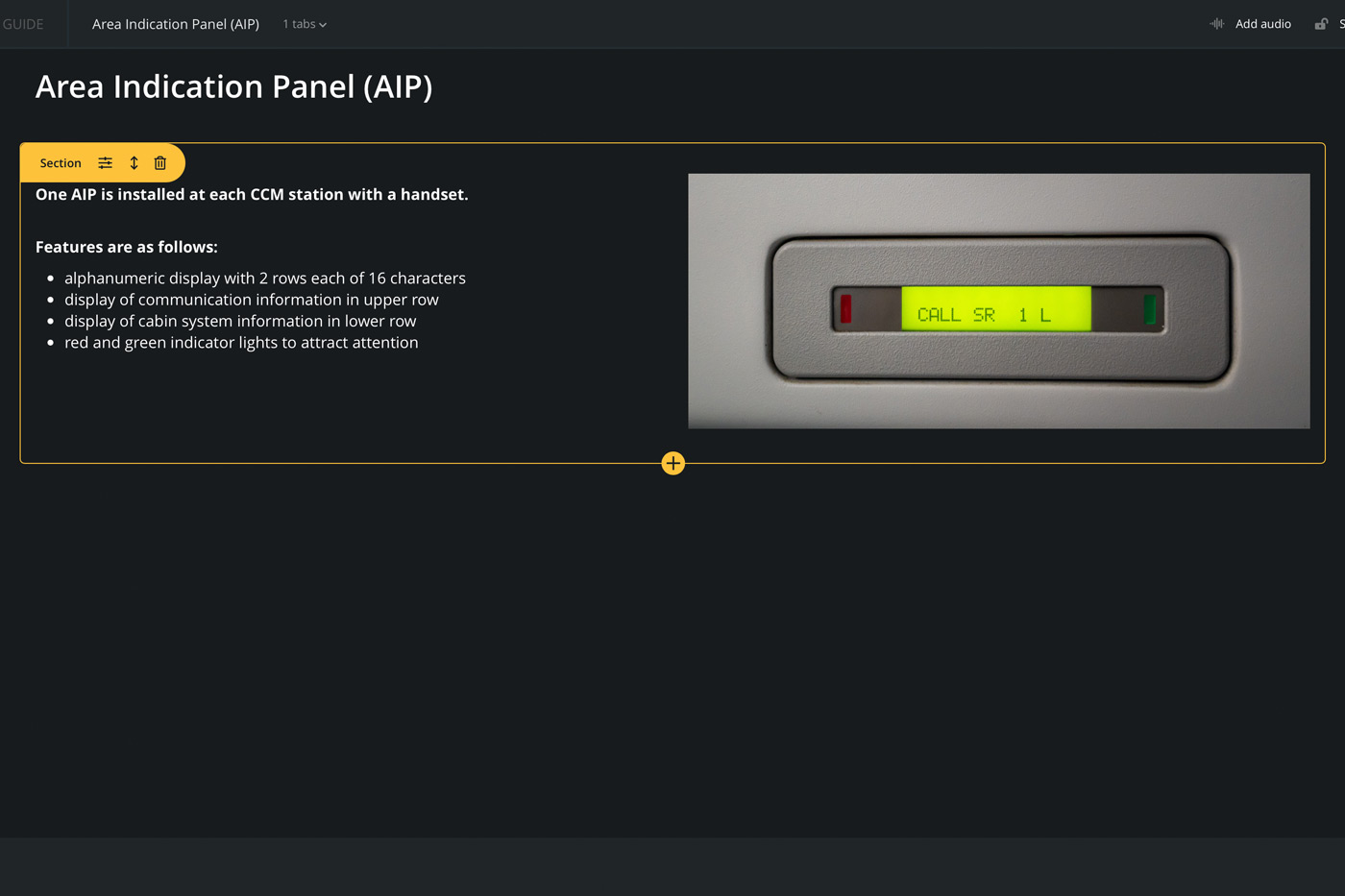
7. Your first item is ready!
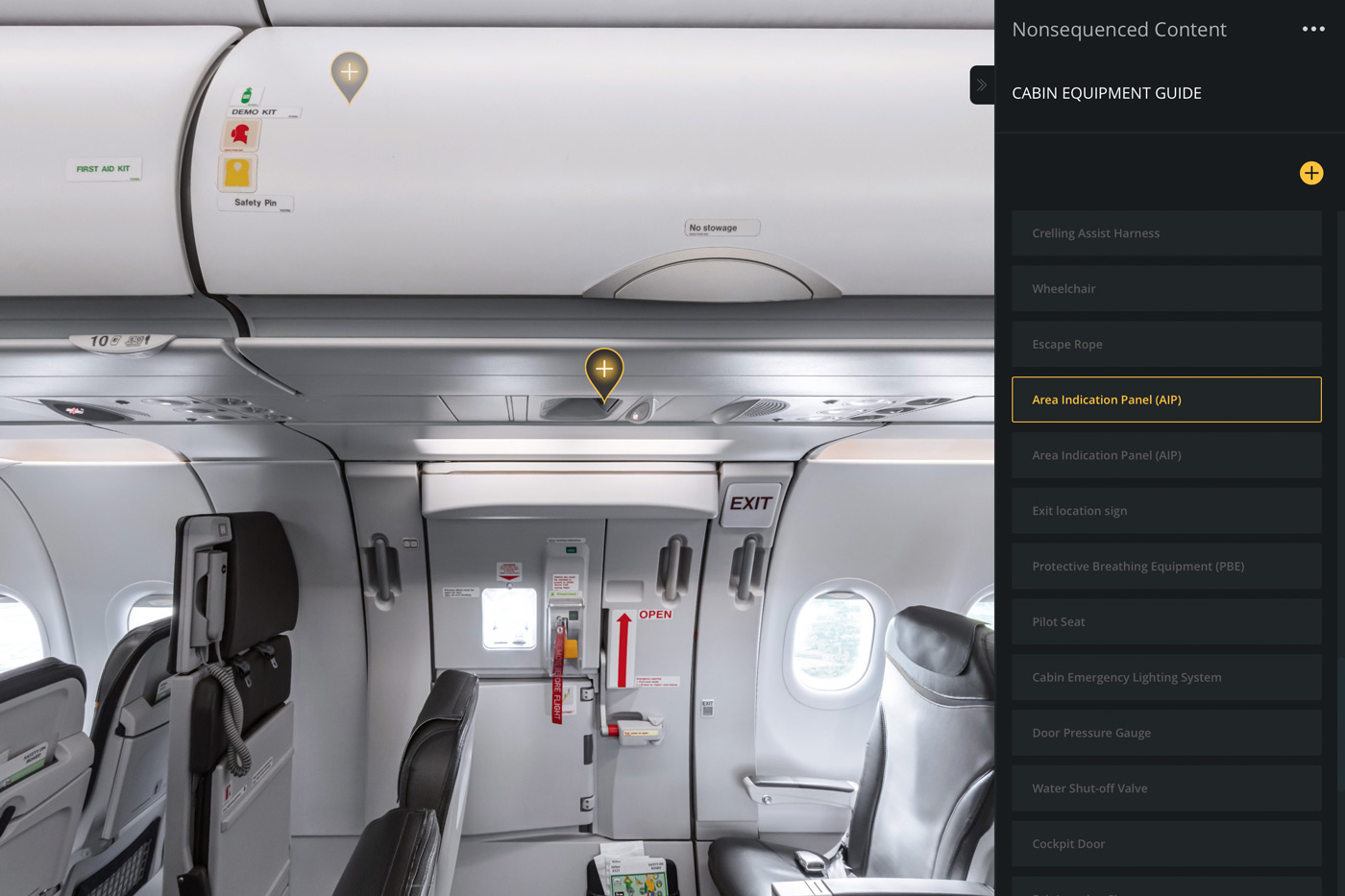
Now follow your manual and continue creating Hotspots until you mark and describe all equipment in your aircraft.
Add all items step-by-step until the entire virtual Safety Equipment Procedure Trainer (SEPT) is ready.
Be inspired! Explore our demo of Safety Equipment Procedure Trainer for Airbus A321 👇
5 easy steps to create cockpit familiarisation course for your pilots
Did you know there is a simple way to upgrade cockpit familiarisation training at your flight school or airline?
Let us show you how you can create a virtual cockpit familiarisation course and help your pilots perform better in their training session in a simulator or aircraft.